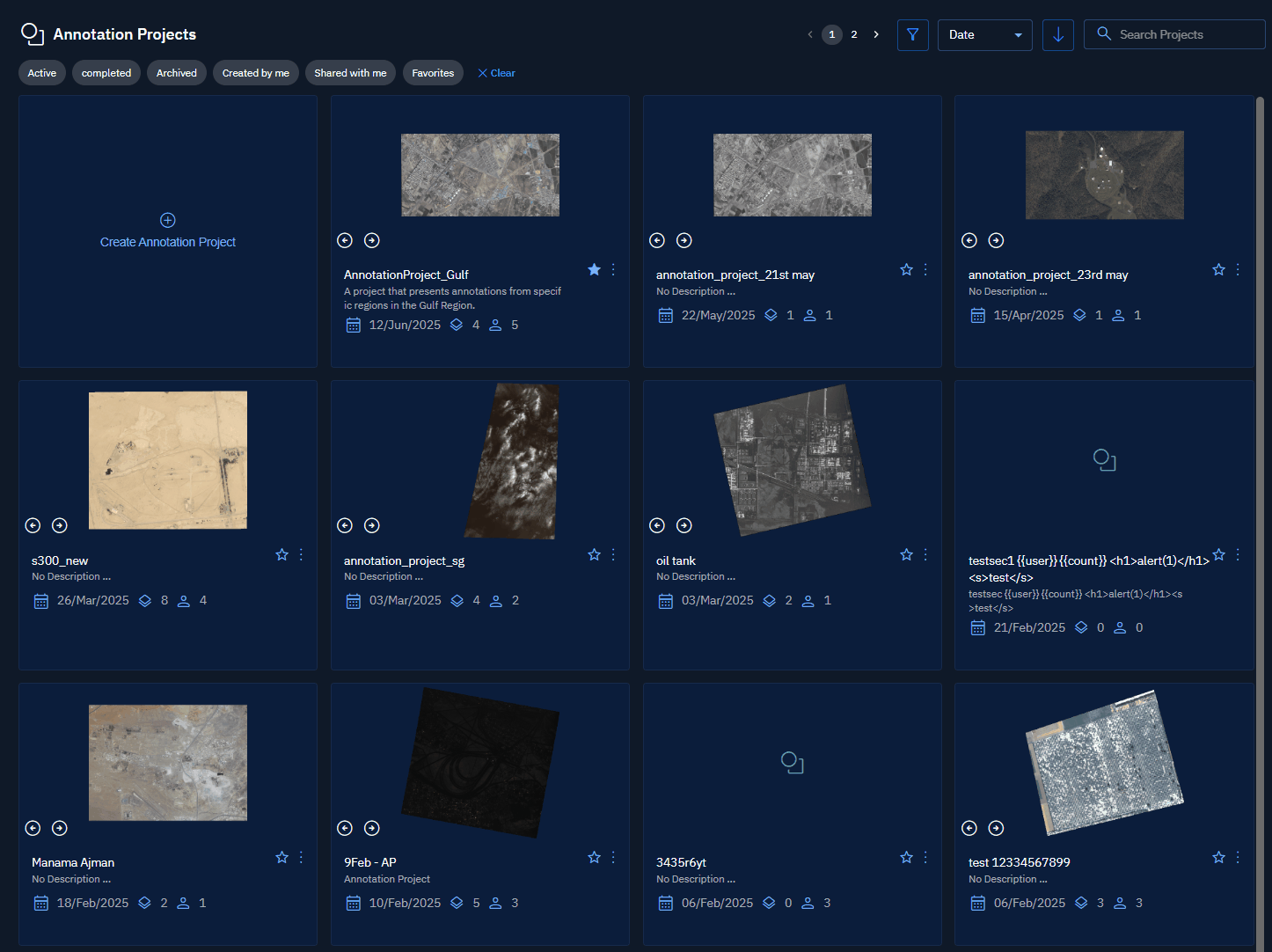Managing Projects
In this section, you will learn how to manage previously created or existing annotation projects in the platform.
Accessing Existing Annotation Project
Access and open previously created or existing and active annotation projects directly from the annotation projects homepage.
To access existing and active annotation project, do the following:
- Login to the platform.
- Click the Collaborate module and then proceed to click the Annotation Project sub-module.
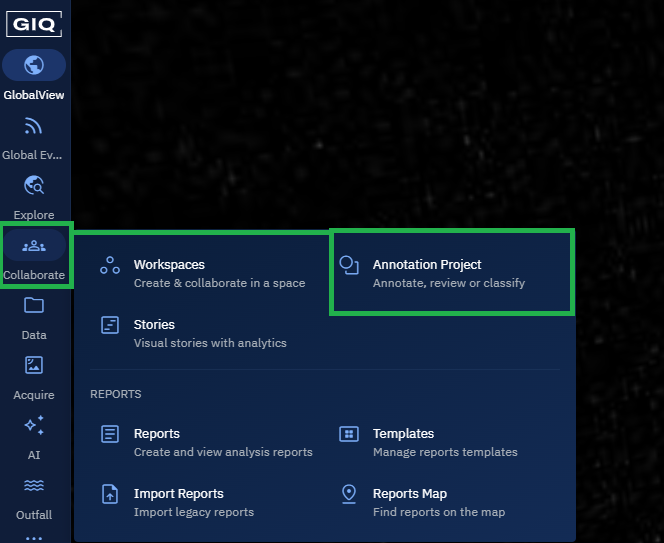
The Annotation Projects homepage is displayed.
- In the Annotation Projects homepage, view the existing and active annotation projects and click any of the projects to access it.
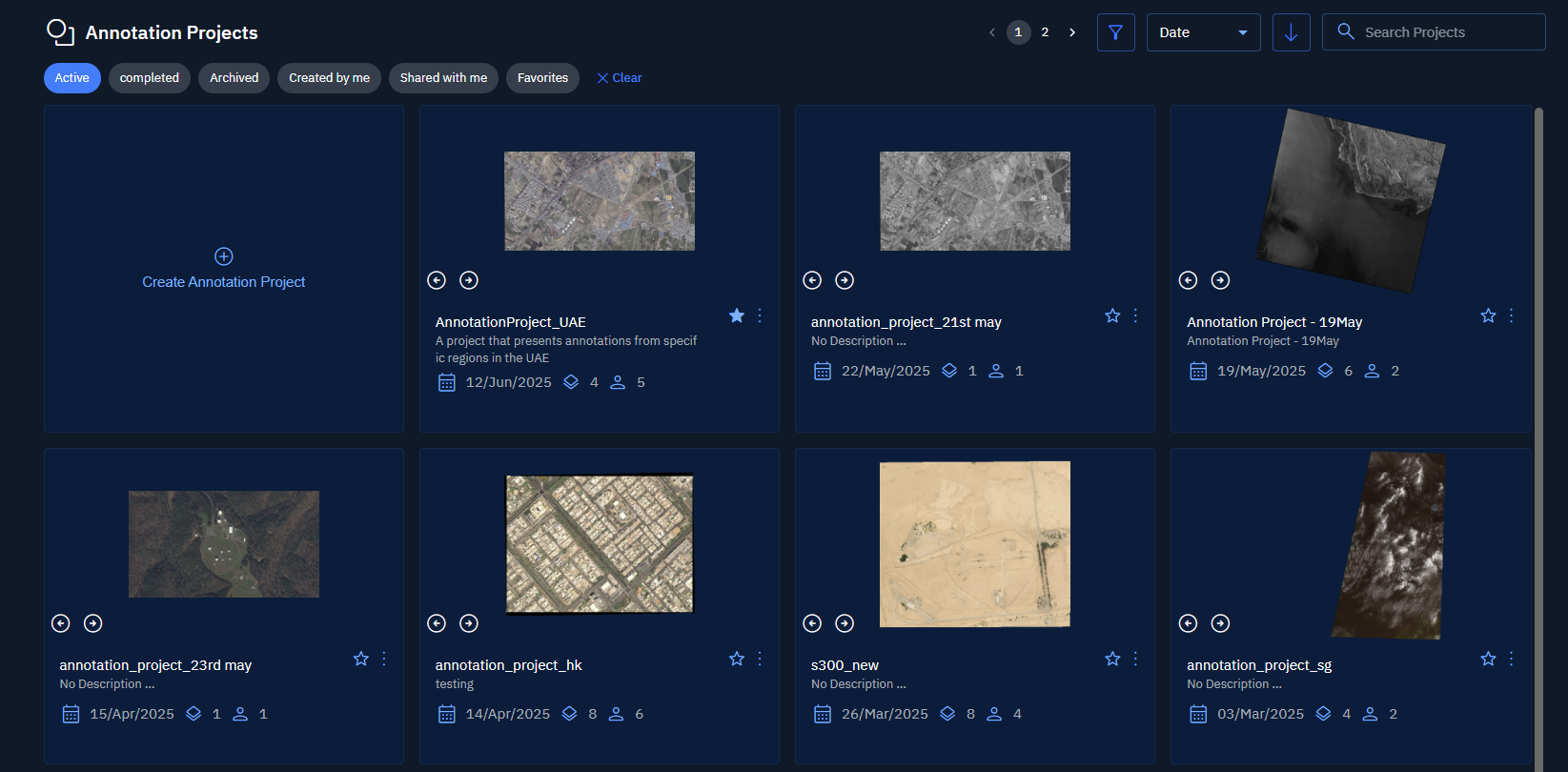
Opening & Editing Annotation Project
In this section, you will get to know how to open an active annotation project and edit specific details of the annotation project.
To open and edit annotation project, do the following:
- Login to the platform.
- Click the Collaborate module and then proceed to click the Annotation Project sub-module.
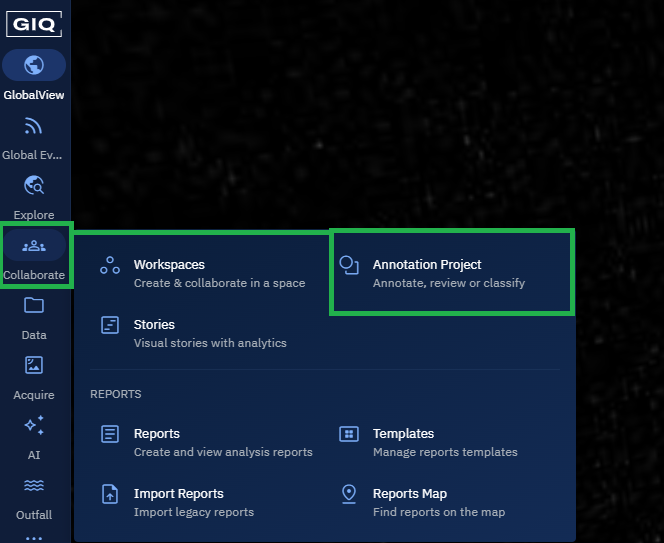
The Annotation Projects homepage is displayed.
- In the Annotation Projects homepage, do one of the following:
- Click any one of the existing annotation project to open it.
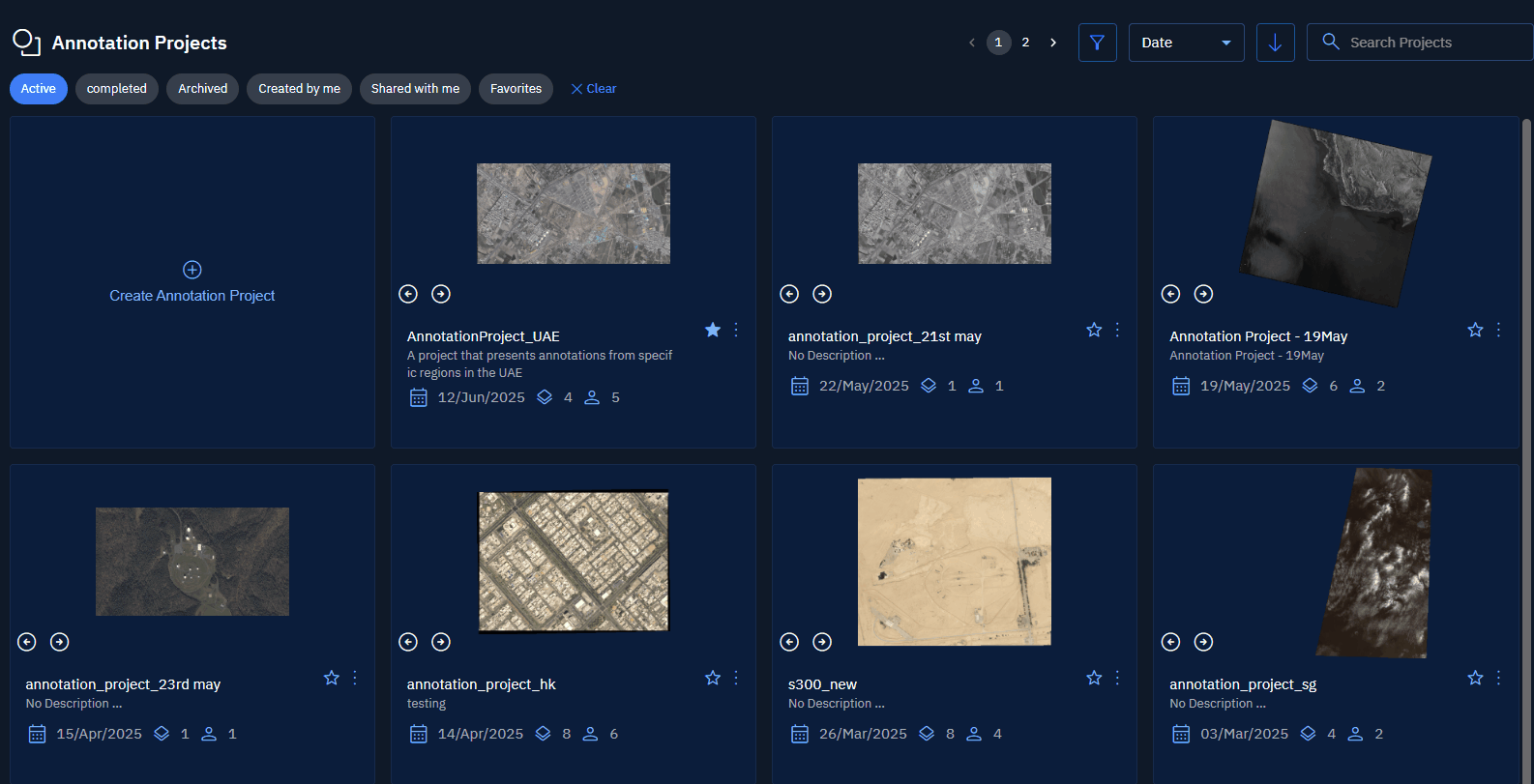
- Click the vertical three-dots menu of an existing annotation project and then click the Open option.
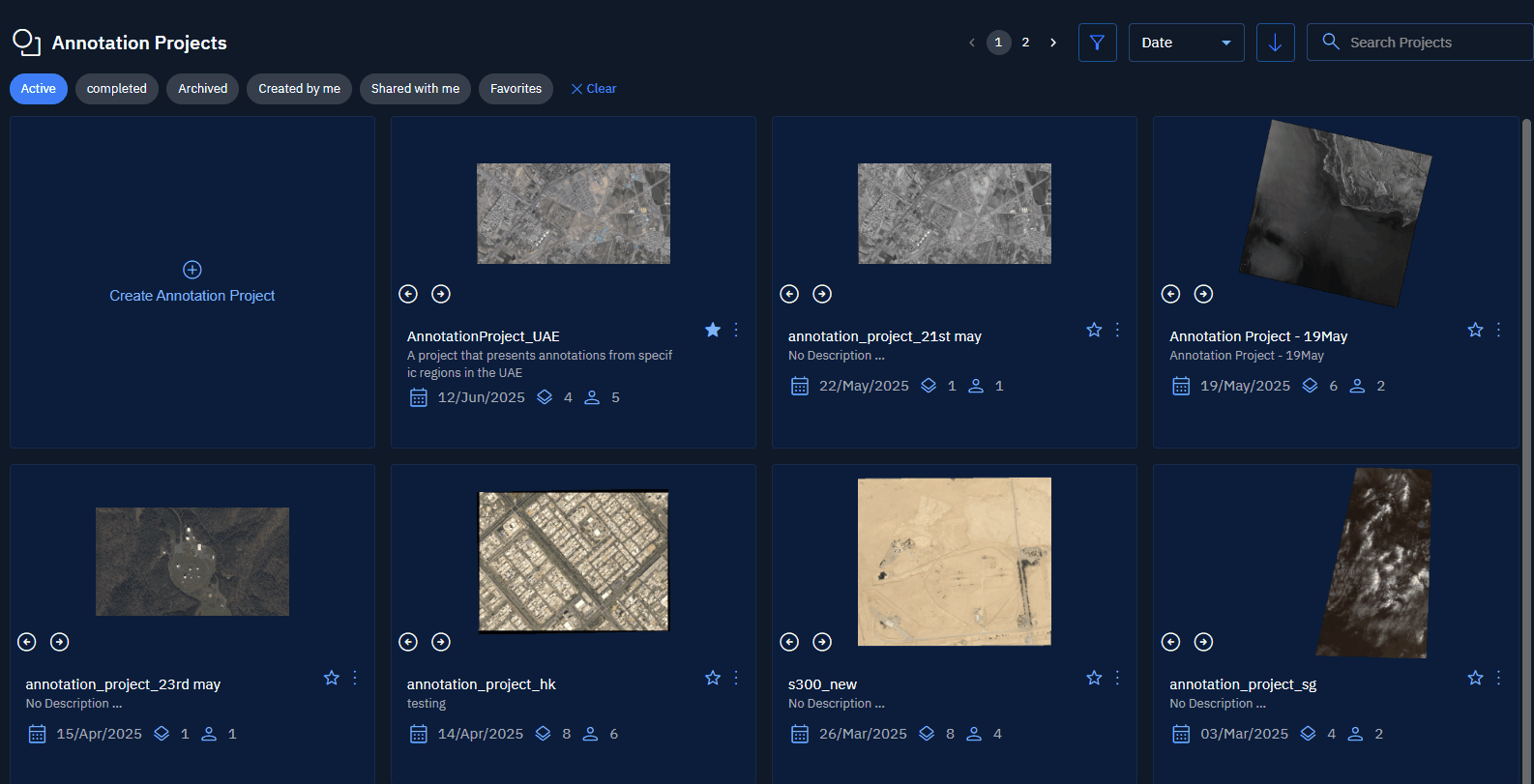
- On the Annotation Project page, click the Edit button the annotation project name, description, and job review toggle.
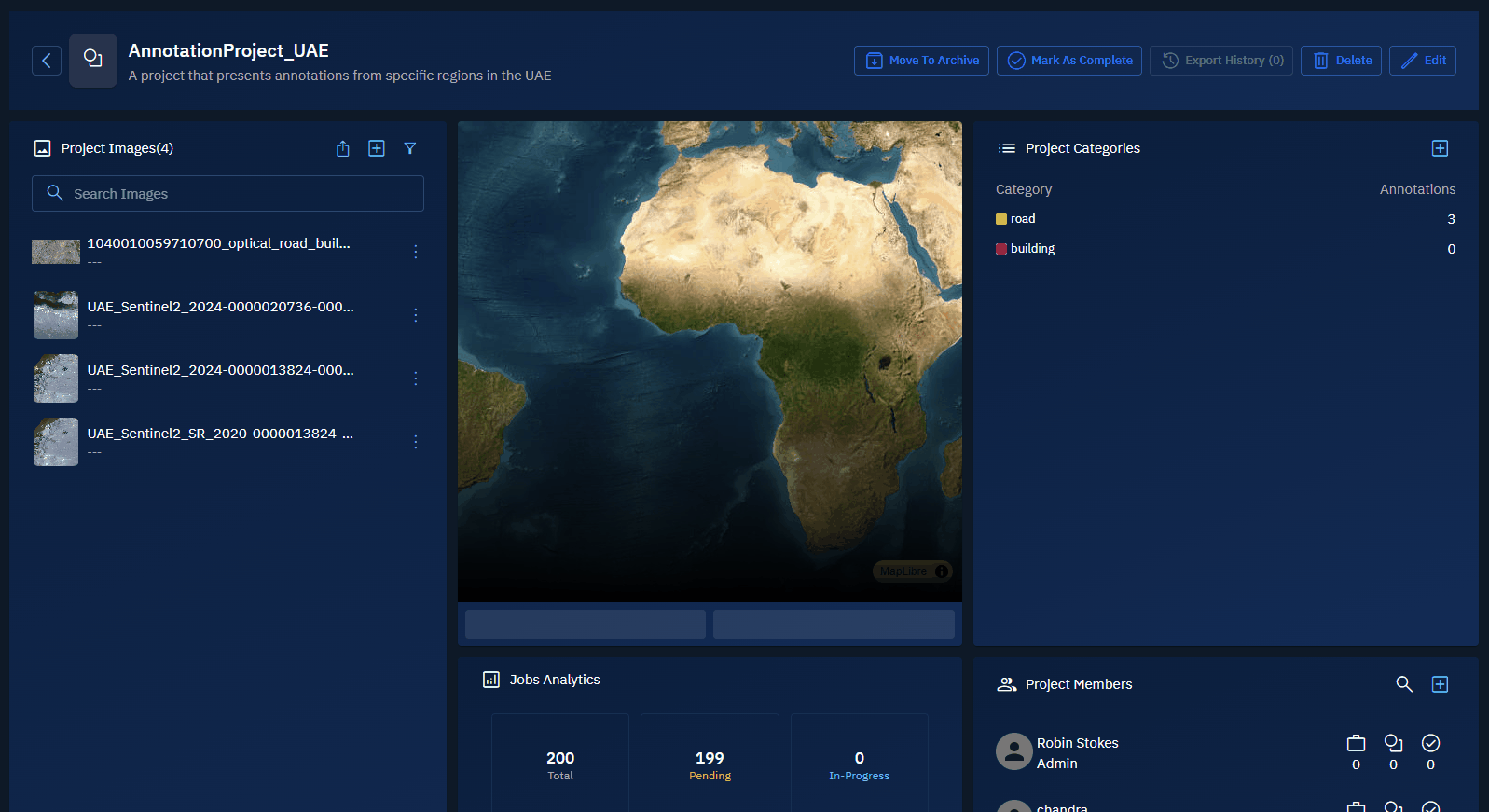
Viewing Export History
In this section, you will get to view the export history of annotations of any of the existing annotation projects.
Export history is vital in regulated environments (for example, defense, environmental compliance), export logs act as a paper trail for data governance and audit readiness.
The Export History is available only if you have previously exported annotations.
To view export history, do the following:
- Login to the platform.
- Click the Collaborate module and then proceed to click the Annotation Project sub-module.
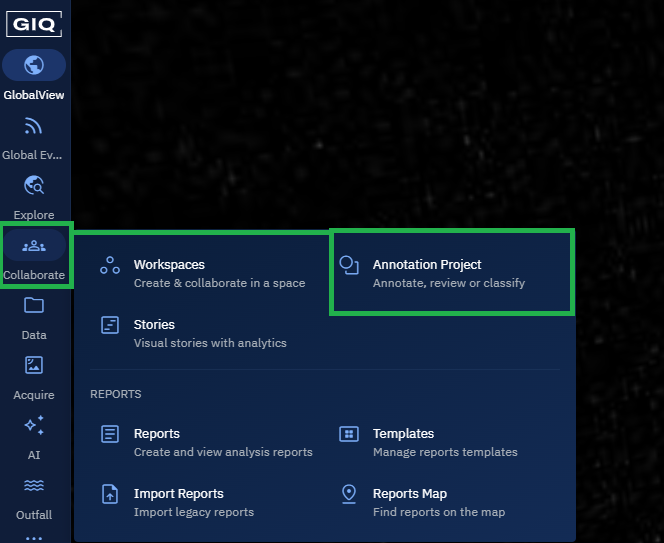
The Annotation Projects homepage is displayed.
- In the Annotation Projects homepage, click any one of the existing annotation project to open it.
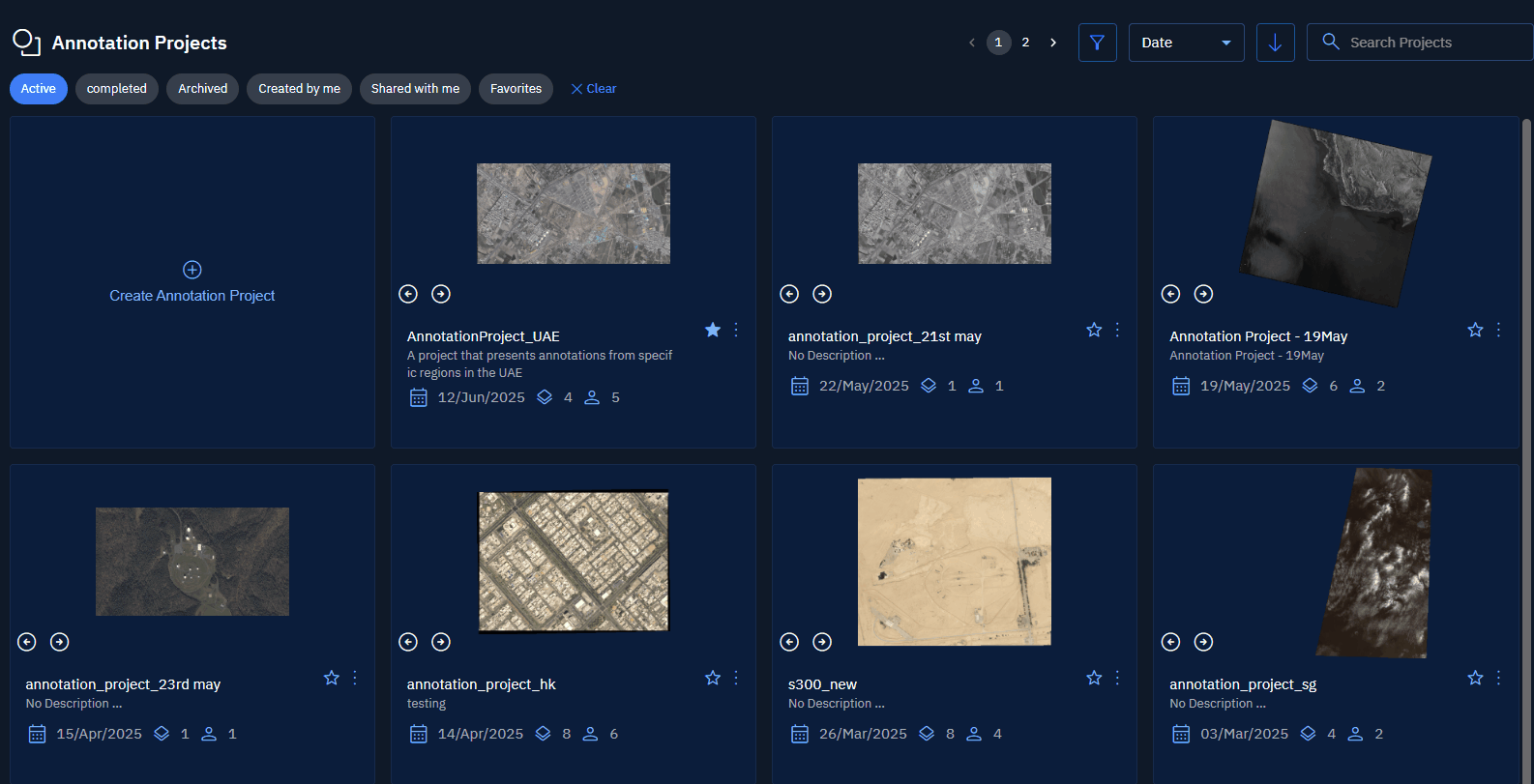
- On the Annotation Project page, click the Export History button to view the historical records of the annotation exports.
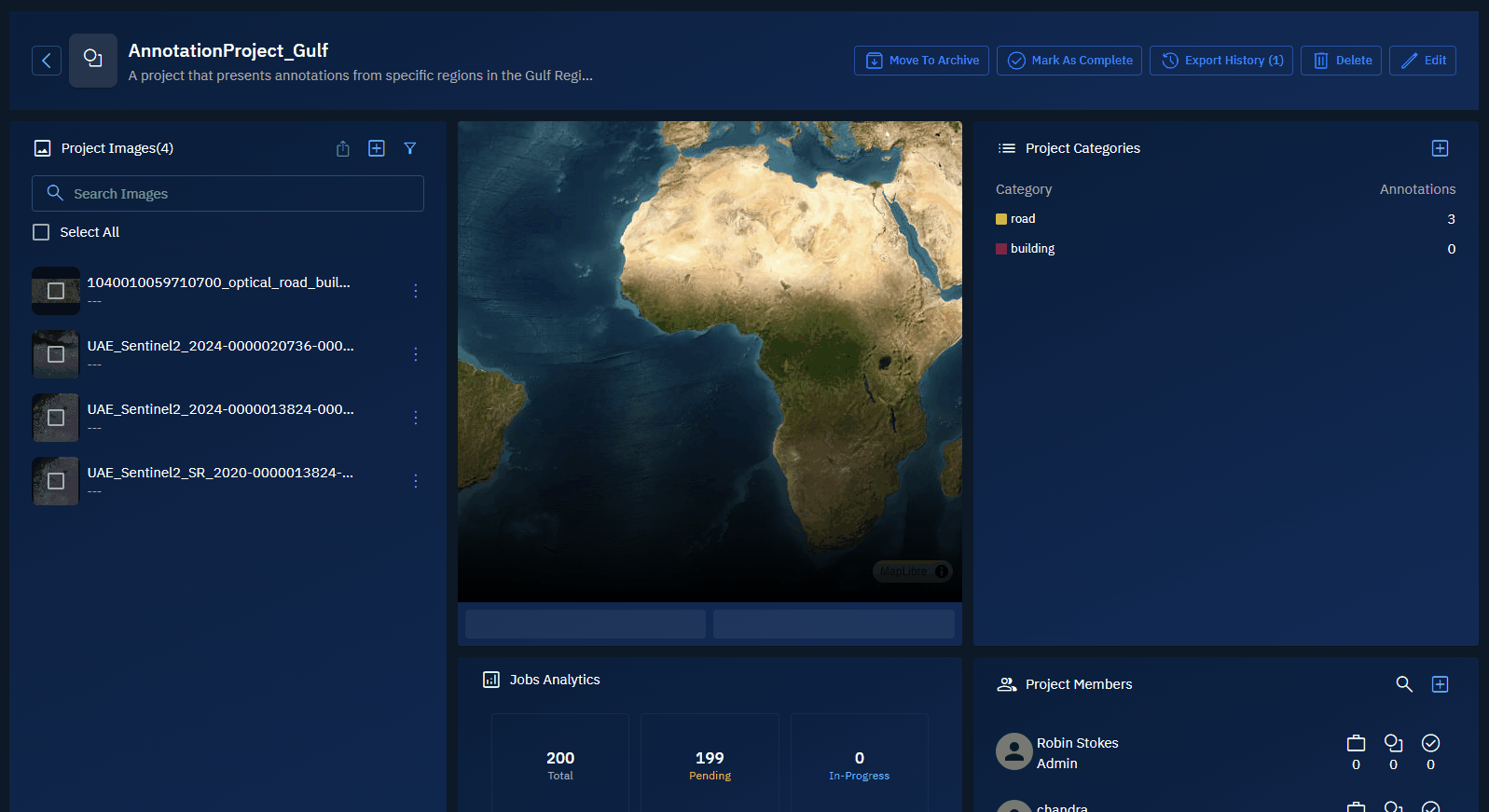
Marking the Project as Complete
In this section, you will mark an annotation project complete if it has completed its lifecycle (annotations + quality assurance) and there are no further annotations are planned in the future.
This way you can simply declutter the active workspace while keeping the project searchable, reportable, or re-activatable. When you mark a project as complete, you can keep all metadata, annotations, and user access intact.
To mark a project as complete, do the following:
- Login to the platform.
- Click the Collaborate module and then proceed to click the Annotation Project sub-module.
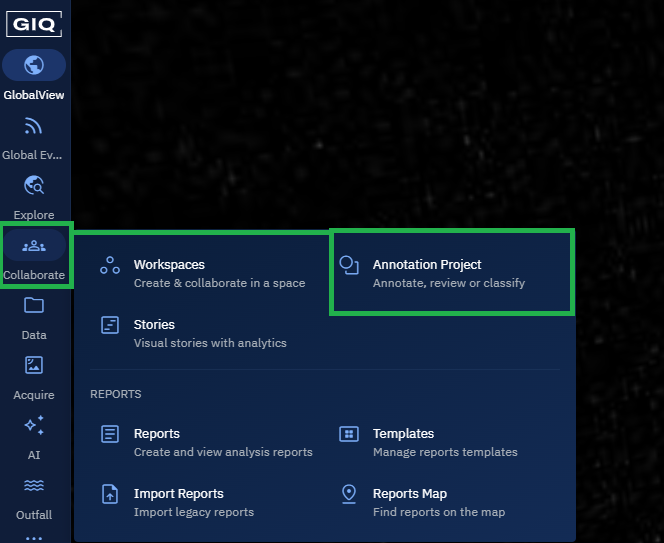
The Annotation Projects homepage is displayed.
- In the Annotation Projects homepage, click any one of the existing annotation project to open it.
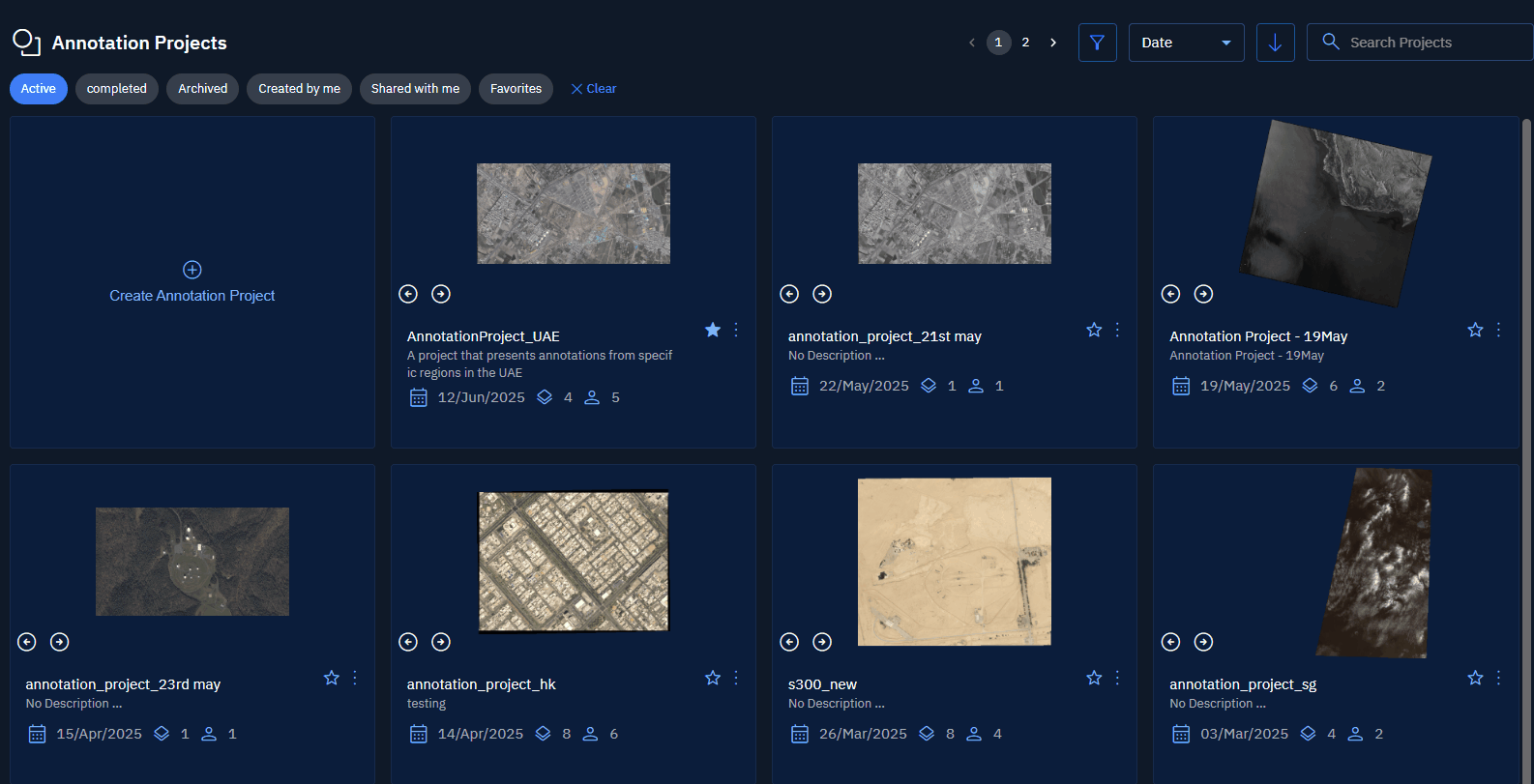
- On the Annotation Project page, click the Mark As Complete button to mark the annotation project as inactive or complete.
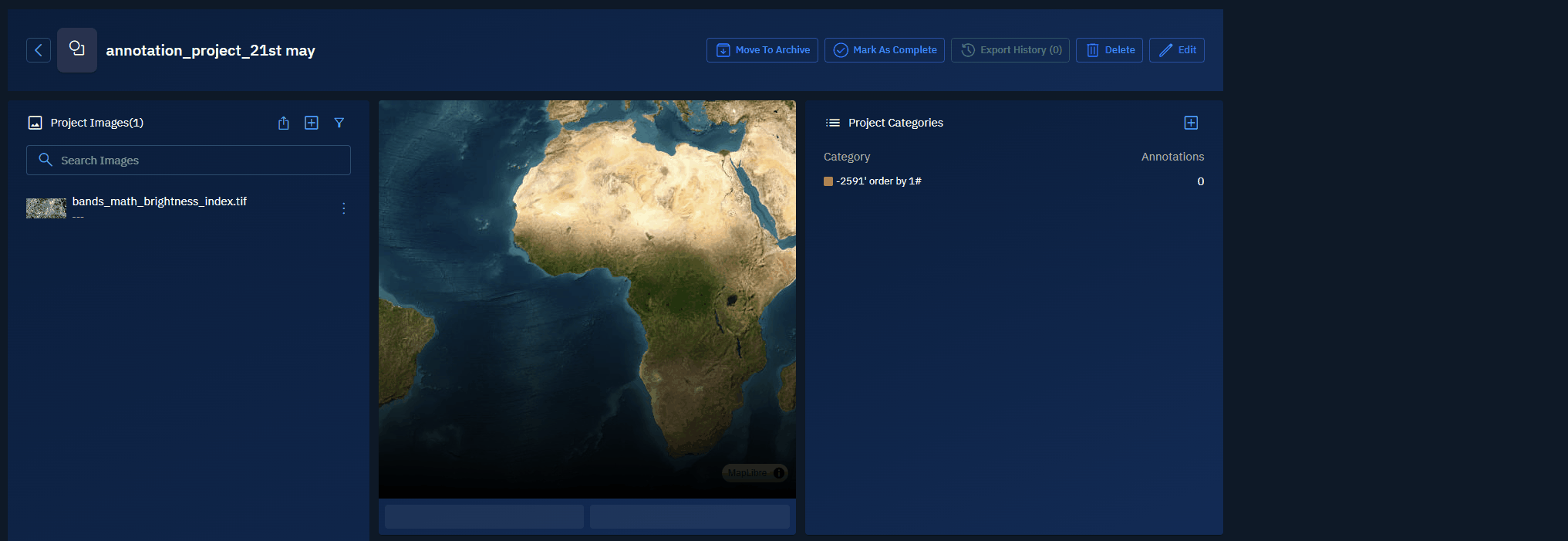
Moving the Project to Archive
In this section, you can archive an annotation project for long-term retention, audit compliance, or backup. Think of archive as an end-of-life state.
To mark a project as archive, do the location:
- Login to the platform.
- Click the Collaborate module and then proceed to click the Annotation Project sub-module.
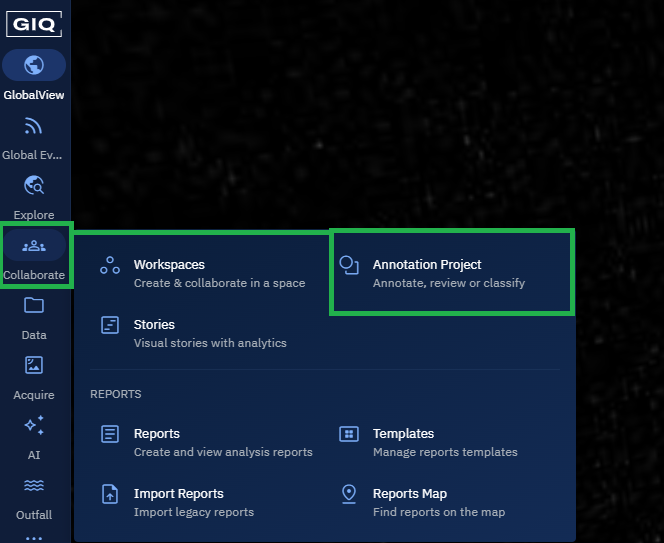
The Annotation Projects homepage is displayed.
- In the Annotation Projects homepage, click any one of the existing annotation project to open it.
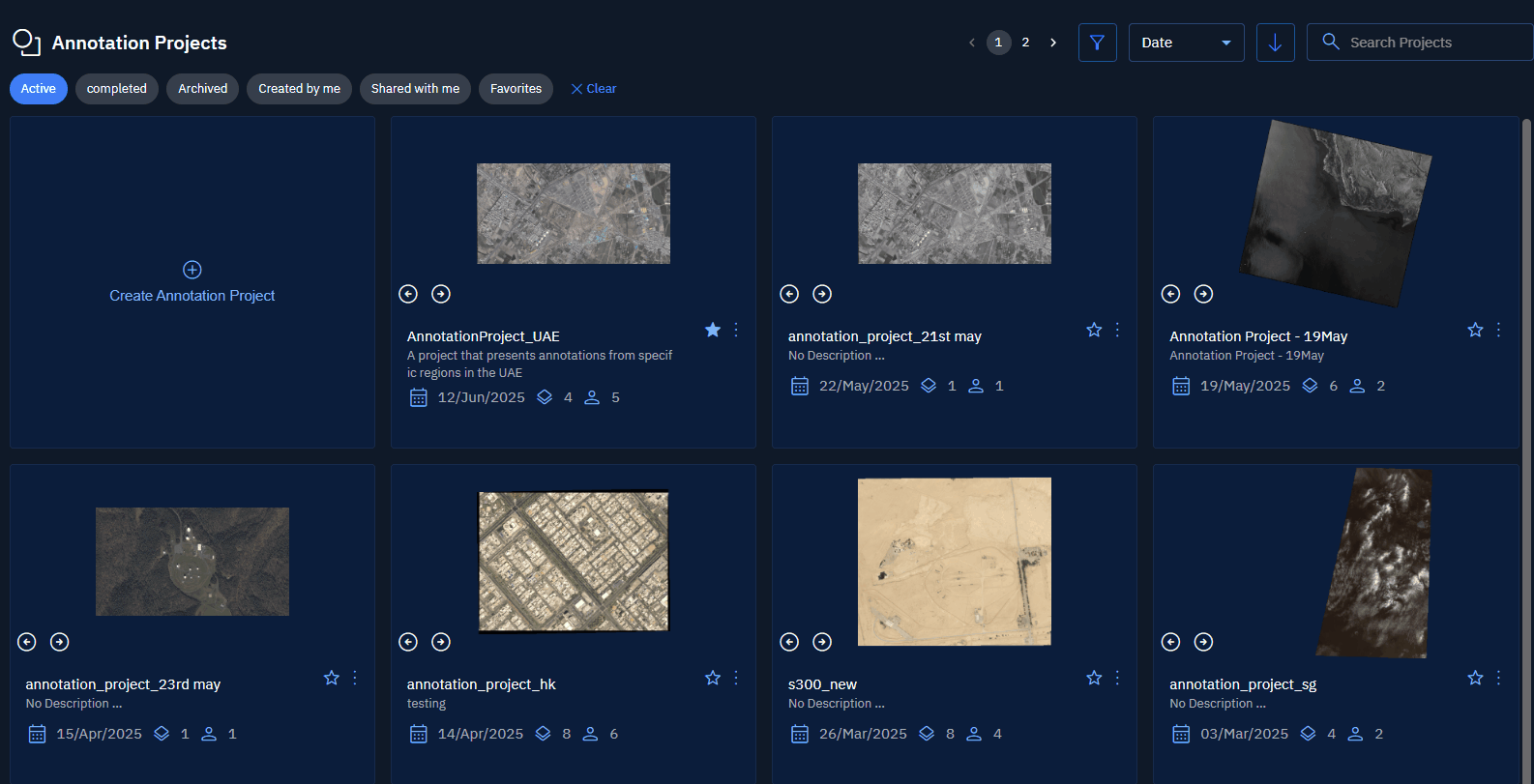
- On the Annotation Project page, click the Move to Archive button to mark the annotation project as inactive or complete.
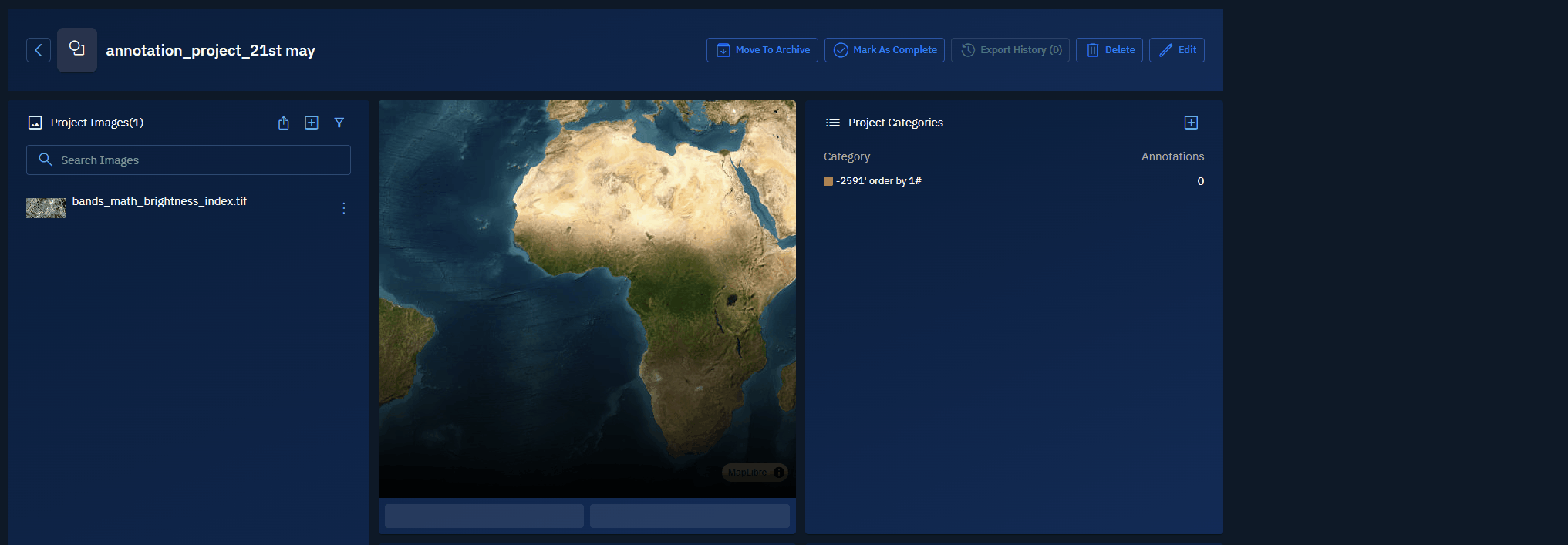
Deleting the Project
In this section, you can permanently remove an annotation project from the platform. Once you delete a project, you cannot retrieve it.
To delete an annotation project, do the following:
-
Login to the platform.
-
Click the Collaborate module and then proceed to click the Annotation Project sub-module.
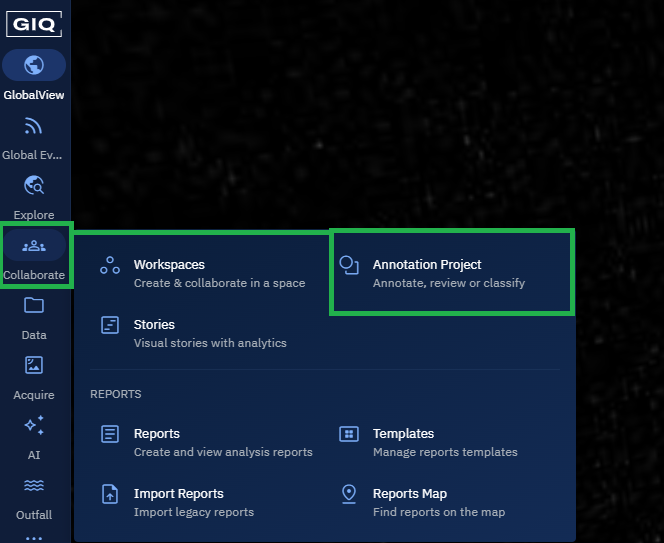
The Annotation Projects homepage is displayed.
- In the Annotation Projects homepage, locate a project that you want to permanently delete, click the vertical three-dots menu, and then click the Delete option.
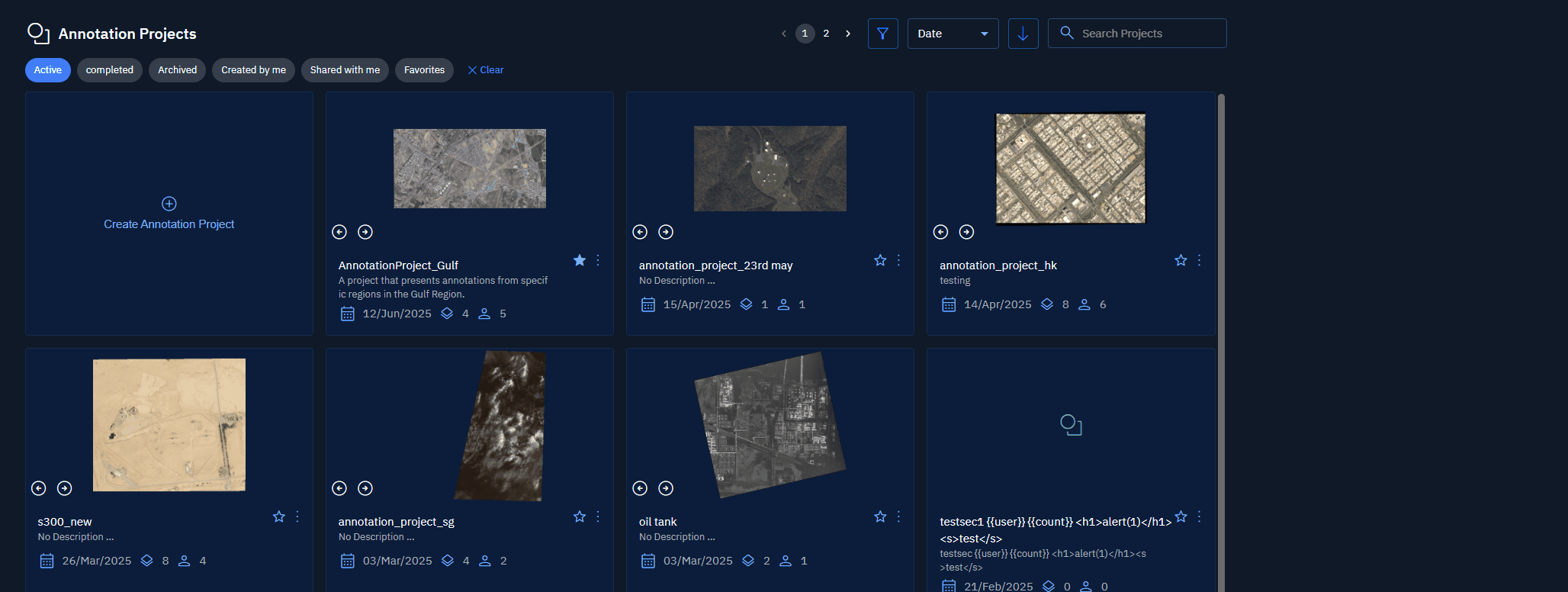
Filtering a Project
In this section, you will learn how to filter existing annotation projects by specific parameters. Apply filters individually or in combination to find the projects you need. Currently, the following filters are available:
- Created by
- Created Date From - Created Date To
- Active
- Completed
- Archived
- Created by me
- Shared with me
- Favorties
To filter annotation projects, do the following:
-
Login to the platform.
-
Click the Collaborate module and then proceed to click the Annotation Project sub-module.
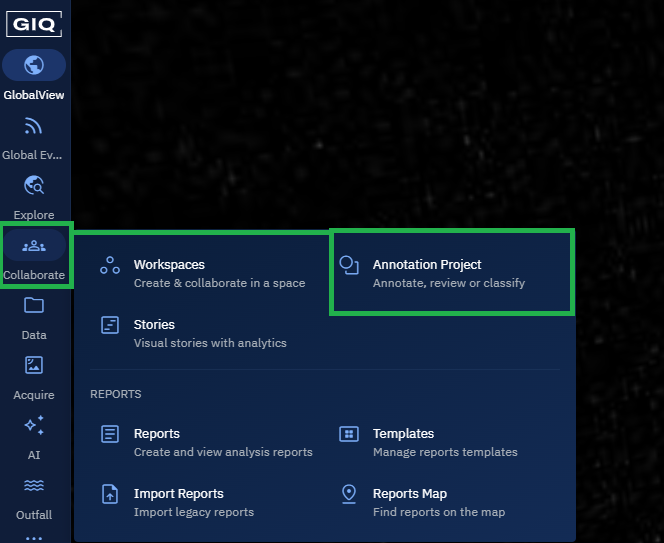
The Annotation Projects homepage is displayed.
- In the Annotation Projects homepage, combine filters to find annotation projects:
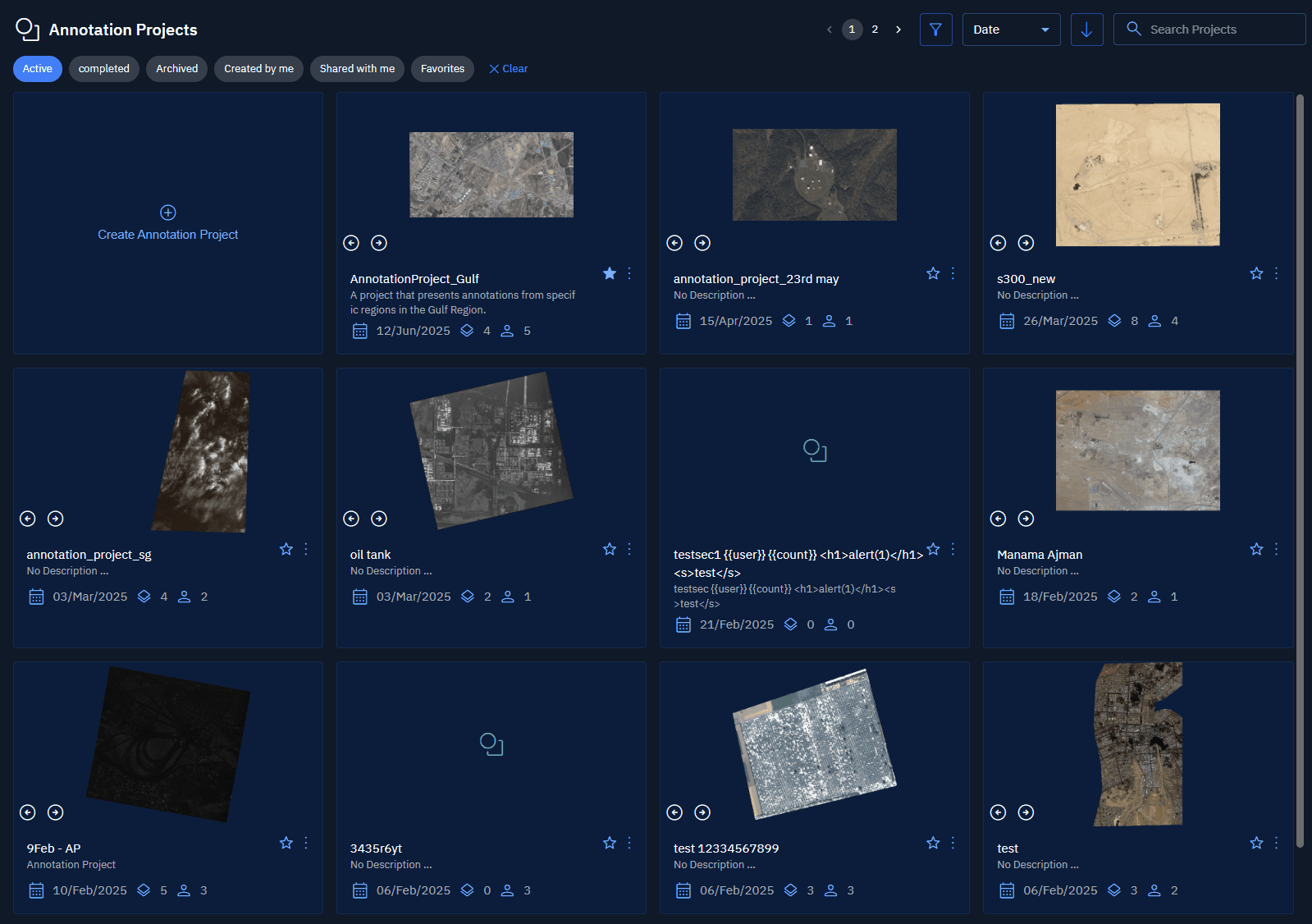
Sorting a Project
In this section, you will learn how to sort annotation projects for easier viewing. You can simply sort projects to show the most recently or earliest created items on the platform.
To sort annotation projects, do the following:
-
Login to the platform.
-
Click the Collaborate module and then proceed to click the Annotation Project sub-module.
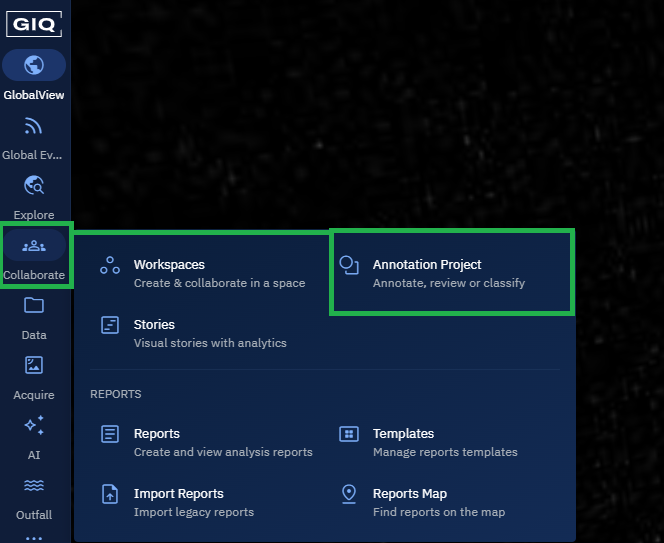
The Annotation Projects homepage is displayed.
- In the Annotation Projects homepage, click the Up Arrow icon to view the most recent or the earliest projects created in the platform.
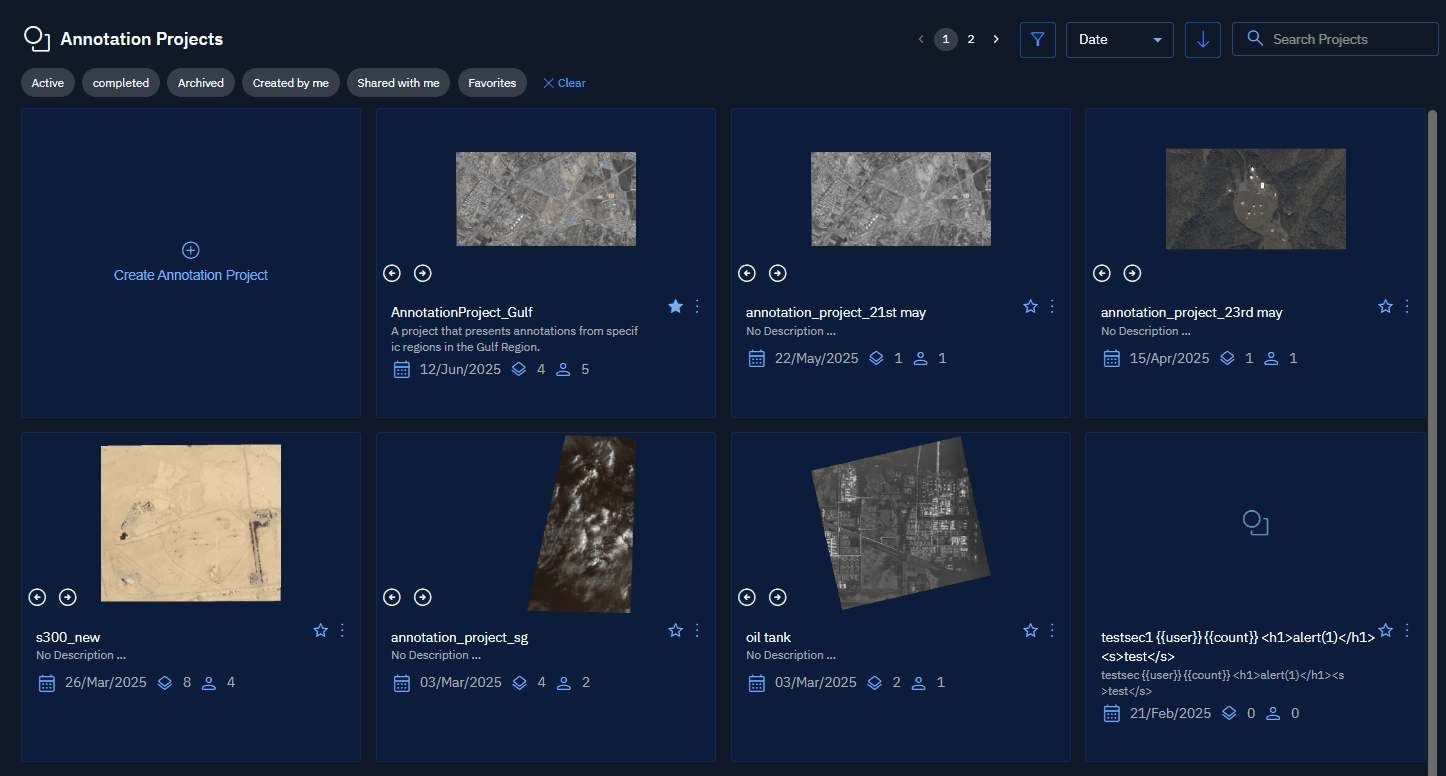
Searching a Project
In this section, you will get to know how search for an annotation project by its name.
To search an annotation project, do the following:
-
Login to the platform.
-
Click the Collaborate module and then proceed to click the Annotation Project sub-module.
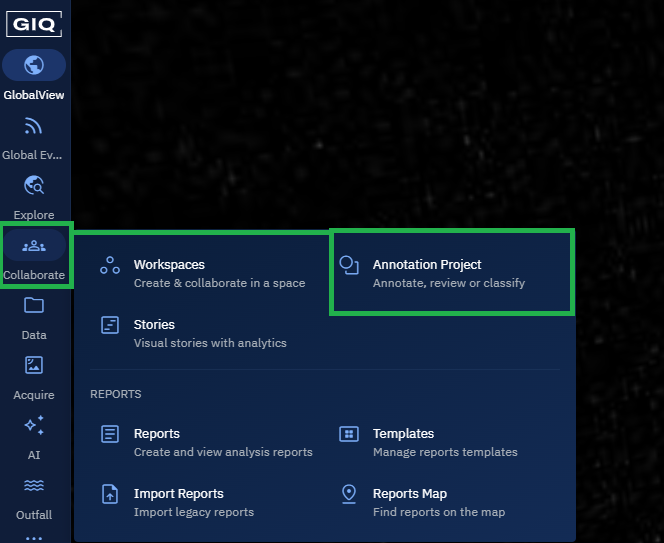
The Annotation Projects homepage is displayed.
- On the Annotation Projects homepage, enter the name of the annotation project you want to find. Matching projects appear as you type. Click the annotation project from the search results to open it.